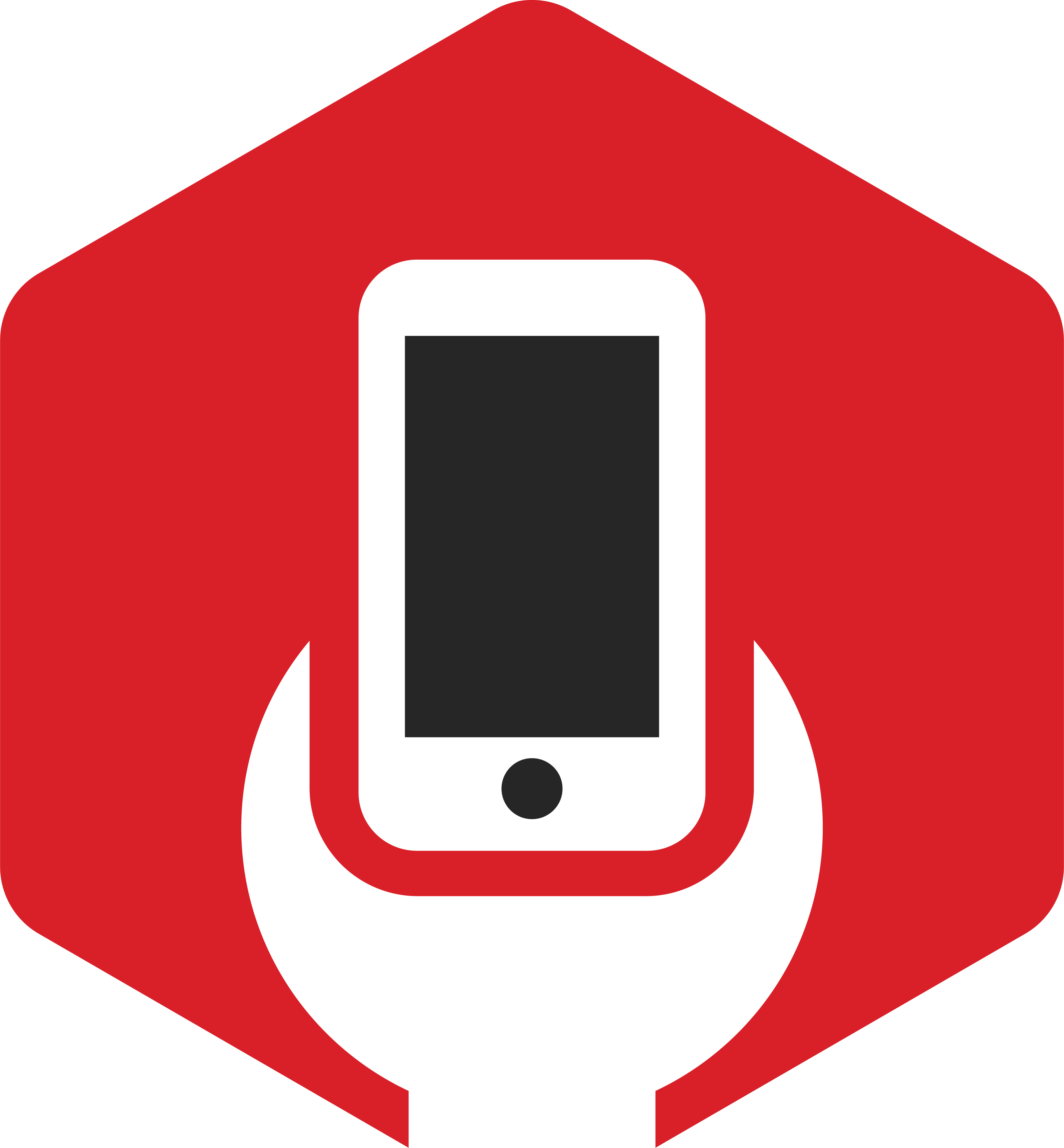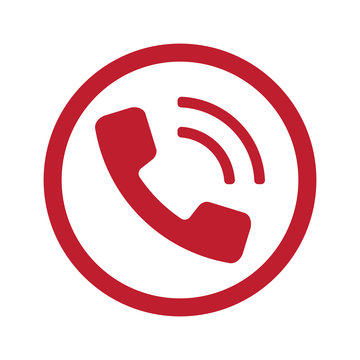2024-11-02 13:49:26 / GETTING STARTED
Troubleshooting and Fixing Laptop CPU Problems: A Guide by Penn Mar
Laptops are essential tools in our daily lives, whether for work, school, or entertainment. One critical component that can significantly impact a laptop's performance is the Central Processing Unit (CPU). When issues arise with the CPU, they can lead to a myriad of problems, including sluggish performance, unexpected shutdowns, or failure to boot. At Penn Mar, we understand how frustrating these issues can be, so we’ve compiled this guide to help you identify and troubleshoot common CPU problems in laptops.
Common Symptoms of CPU Problems
Before diving into solutions, it’s crucial to recognize the symptoms that might indicate a CPU issue. Here are some signs to look for:
-
Sluggish Performance: If your laptop takes longer than usual to boot up or run applications, it may indicate a CPU problem.
-
Overheating: A CPU that is overheating can lead to performance throttling and, in severe cases, hardware failure.
-
Frequent Crashes: If your laptop crashes or freezes often, it might be a sign that the CPU is struggling to handle the processes.
-
Error Messages: Specific error messages, such as "CPU not detected" or "thermal throttling," can also point to CPU issues.
Diagnosing the Problem
-
Check for Overheating: Overheating is one of the most common issues related to CPU performance. Ensure that the laptop’s cooling vents are clear of dust and debris. You can use compressed air to clean out the vents.
-
Monitor CPU Usage: Use Task Manager (Windows) or Activity Monitor (macOS) to check the CPU usage. If a particular application is using an excessive amount of CPU resources, it might need to be updated or uninstalled.
-
Run Diagnostics: Many laptops come with built-in diagnostic tools that can help identify hardware issues. Check your laptop manufacturer’s website for instructions on how to run these tests.
-
Check for Updates: Ensure that your operating system and drivers are up to date. Outdated drivers, especially for the chipset and CPU, can lead to performance issues.
Fixing the Problem
-
Reapply Thermal Paste: If overheating is an issue, reapplying thermal paste can help improve the heat transfer between the CPU and its heatsink. This task requires careful disassembly of the laptop, so if you’re not comfortable doing it, consider seeking professional help.
-
Upgrade Hardware: If the laptop struggles to keep up with your needs, it may be time for an upgrade. Adding more RAM or switching to an SSD can relieve some of the workload from the CPU.
-
Perform a Clean Install: If the operating system is corrupted or filled with malware, a clean installation may resolve CPU-related issues and improve performance significantly.
-
Replace the CPU: In severe cases, the CPU itself may be faulty. If diagnostics indicate a hardware failure, replacing the CPU might be necessary. This is a complex process that typically requires professional assistance.
Conclusion
Dealing with CPU problems in your laptop can be daunting, but identifying the symptoms and understanding the potential solutions can make the process more manageable. At Penn Mar, we are committed to helping our customers get their devices back in optimal condition. If you’re experiencing CPU issues that you can’t resolve on your own, don’t hesitate to reach out to our team for expert assistance. Let us help you restore your laptop’s performance, so you can get back to what matters most.
Laptops are essential tools in our daily lives, whether for work, school, or entertainment. One critical component that can significantly impact a laptop's performance is the Central Processing Unit (CPU). When issues arise with the CPU, they can lead to a myriad of problems, including sluggish performance, unexpected shutdowns, or failure to boot. At Penn Mar, we understand how frustrating these issues can be, so we’ve compiled this guide to help you identify and troubleshoot common CPU problems in laptops.
Common Symptoms of CPU Problems
Before diving into solutions, it’s crucial to recognize the symptoms that might indicate a CPU issue. Here are some signs to look for:
-
Sluggish Performance: If your laptop takes longer than usual to boot up or run applications, it may indicate a CPU problem.
-
Overheating: A CPU that is overheating can lead to performance throttling and, in severe cases, hardware failure.
-
Frequent Crashes: If your laptop crashes or freezes often, it might be a sign that the CPU is struggling to handle the processes.
-
Error Messages: Specific error messages, such as "CPU not detected" or "thermal throttling," can also point to CPU issues.
Diagnosing the Problem
-
Check for Overheating: Overheating is one of the most common issues related to CPU performance. Ensure that the laptop’s cooling vents are clear of dust and debris. You can use compressed air to clean out the vents.
-
Monitor CPU Usage: Use Task Manager (Windows) or Activity Monitor (macOS) to check the CPU usage. If a particular application is using an excessive amount of CPU resources, it might need to be updated or uninstalled.
-
Run Diagnostics: Many laptops come with built-in diagnostic tools that can help identify hardware issues. Check your laptop manufacturer’s website for instructions on how to run these tests.
-
Check for Updates: Ensure that your operating system and drivers are up to date. Outdated drivers, especially for the chipset and CPU, can lead to performance issues.
Fixing the Problem
-
Reapply Thermal Paste: If overheating is an issue, reapplying thermal paste can help improve the heat transfer between the CPU and its heatsink. This task requires careful disassembly of the laptop, so if you’re not comfortable doing it, consider seeking professional help.
-
Upgrade Hardware: If the laptop struggles to keep up with your needs, it may be time for an upgrade. Adding more RAM or switching to an SSD can relieve some of the workload from the CPU.
-
Perform a Clean Install: If the operating system is corrupted or filled with malware, a clean installation may resolve CPU-related issues and improve performance significantly.
-
Replace the CPU: In severe cases, the CPU itself may be faulty. If diagnostics indicate a hardware failure, replacing the CPU might be necessary. This is a complex process that typically requires professional assistance.
Conclusion
Dealing with CPU problems in your laptop can be daunting, but identifying the symptoms and understanding the potential solutions can make the process more manageable. At Penn Mar, we are committed to helping our customers get their devices back in optimal condition. If you’re experiencing CPU issues that you can’t resolve on your own, don’t hesitate to reach out to our team for expert assistance. Let us help you restore your laptop’s performance, so you can get back to what matters most.
Laptops are essential tools in our daily lives, whether for work, school, or entertainment. One critical component that can significantly impact a laptop's performance is the Central Processing Unit (CPU). When issues arise with the CPU, they can lead to a myriad of problems, including sluggish performance, unexpected shutdowns, or failure to boot. At Penn Mar, we understand how frustrating these issues can be, so we’ve compiled this guide to help you identify and troubleshoot common CPU problems in laptops.
Common Symptoms of CPU Problems
Before diving into solutions, it’s crucial to recognize the symptoms that might indicate a CPU issue. Here are some signs to look for:
Sluggish Performance: If your laptop takes longer than usual to boot up or run applications, it may indicate a CPU problem.
Overheating: A CPU that is overheating can lead to performance throttling and, in severe cases, hardware failure.
Frequent Crashes: If your laptop crashes or freezes often, it might be a sign that the CPU is struggling to handle the processes.
Error Messages: Specific error messages, such as "CPU not detected" or "thermal throttling," can also point to CPU issues.
Diagnosing the Problem
Check for Overheating: Overheating is one of the most common issues related to CPU performance. Ensure that the laptop’s cooling vents are clear of dust and debris. You can use compressed air to clean out the vents.
Monitor CPU Usage: Use Task Manager (Windows) or Activity Monitor (macOS) to check the CPU usage. If a particular application is using an excessive amount of CPU resources, it might need to be updated or uninstalled.
Run Diagnostics: Many laptops come with built-in diagnostic tools that can help identify hardware issues. Check your laptop manufacturer’s website for instructions on how to run these tests.
Check for Updates: Ensure that your operating system and drivers are up to date. Outdated drivers, especially for the chipset and CPU, can lead to performance issues.
Fixing the Problem
Reapply Thermal Paste: If overheating is an issue, reapplying thermal paste can help improve the heat transfer between the CPU and its heatsink. This task requires careful disassembly of the laptop, so if you’re not comfortable doing it, consider seeking professional help.
Upgrade Hardware: If the laptop struggles to keep up with your needs, it may be time for an upgrade. Adding more RAM or switching to an SSD can relieve some of the workload from the CPU.
Perform a Clean Install: If the operating system is corrupted or filled with malware, a clean installation may resolve CPU-related issues and improve performance significantly.
Replace the CPU: In severe cases, the CPU itself may be faulty. If diagnostics indicate a hardware failure, replacing the CPU might be necessary. This is a complex process that typically requires professional assistance.
Conclusion
Dealing with CPU problems in your laptop can be daunting, but identifying the symptoms and understanding the potential solutions can make the process more manageable. At Penn Mar, we are committed to helping our customers get their devices back in optimal condition. If you’re experiencing CPU issues that you can’t resolve on your own, don’t hesitate to reach out to our team for expert assistance. Let us help you restore your laptop’s performance, so you can get back to what matters most.